Trusted by over 30 million users
Powerful Forms for Salesforce
Automate your sales process with Jotform. Quickly build lead forms that instantly sync with your Salesforce account, helping you save time and close more deals.
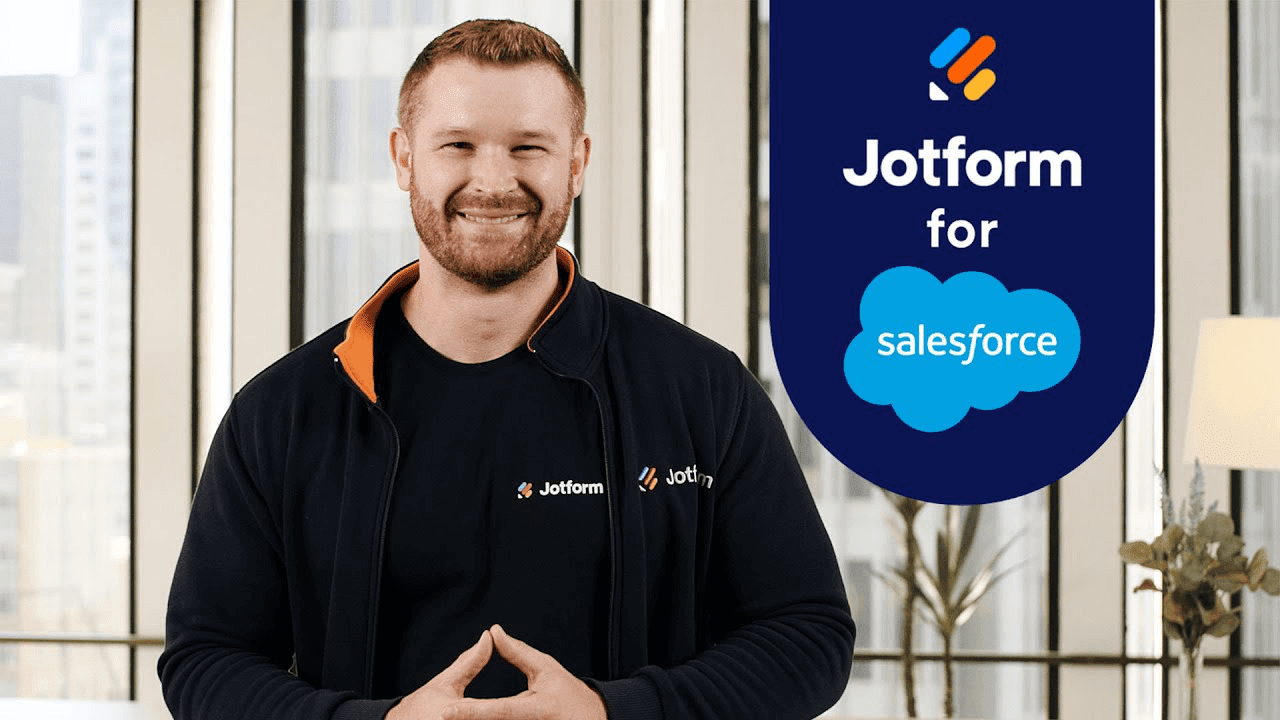
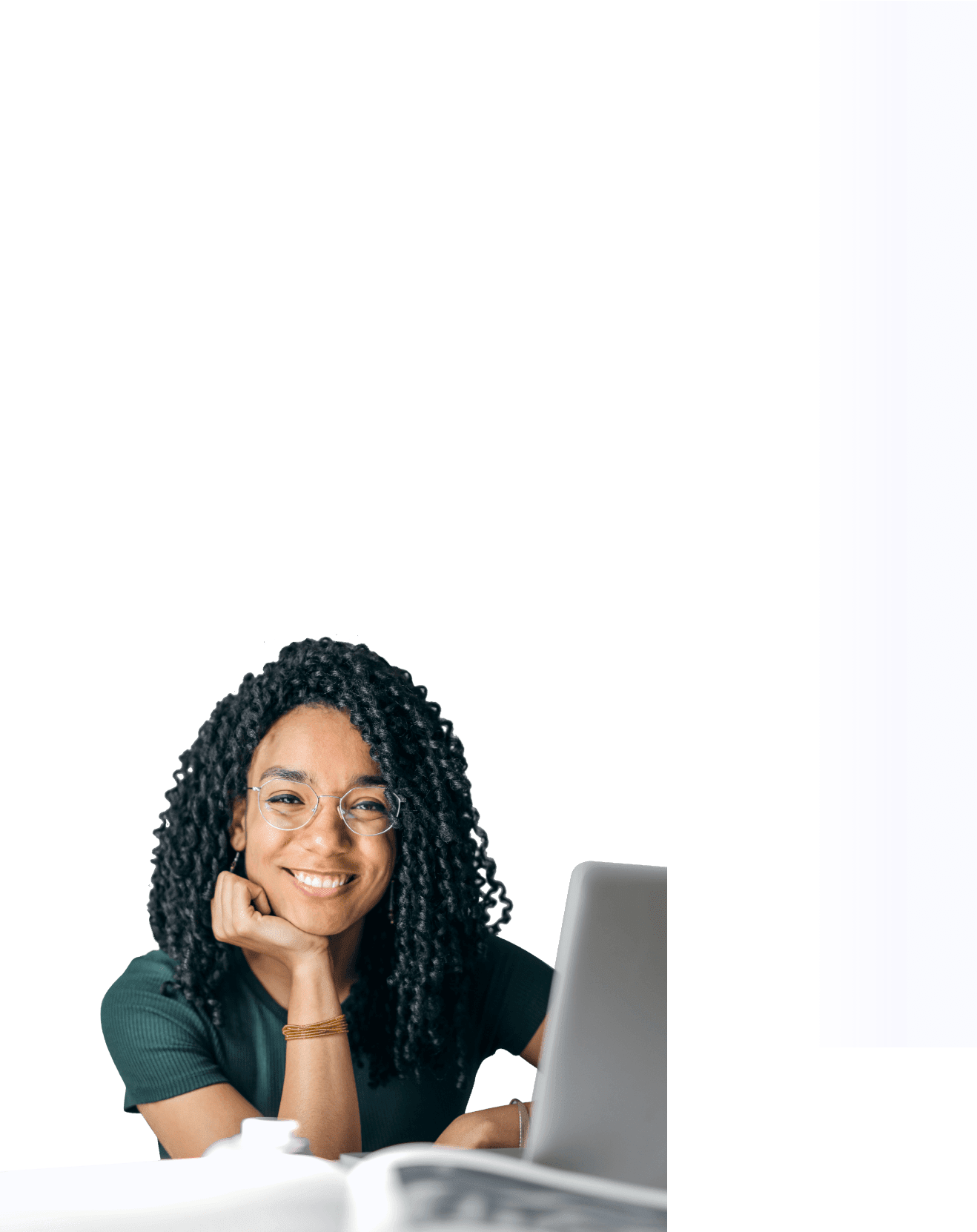
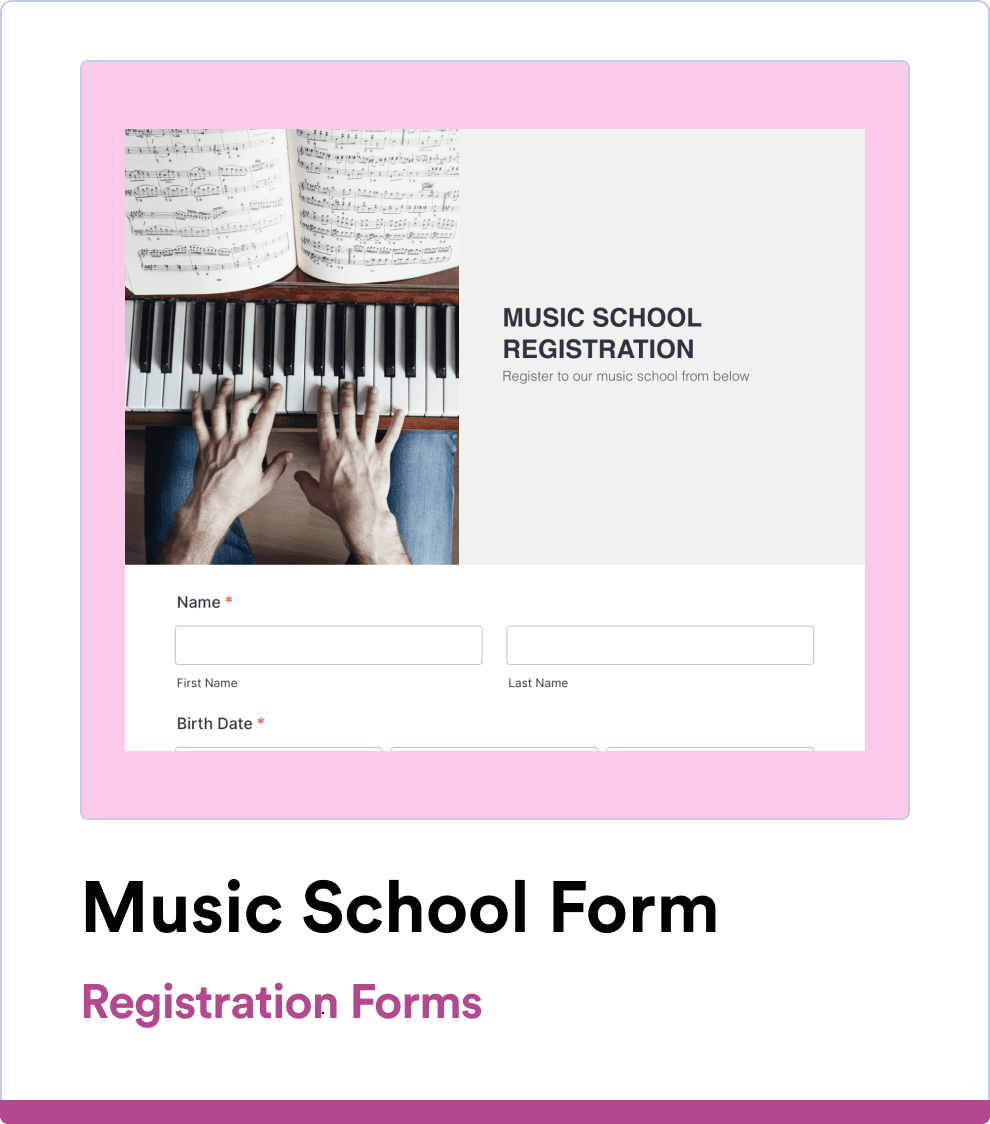
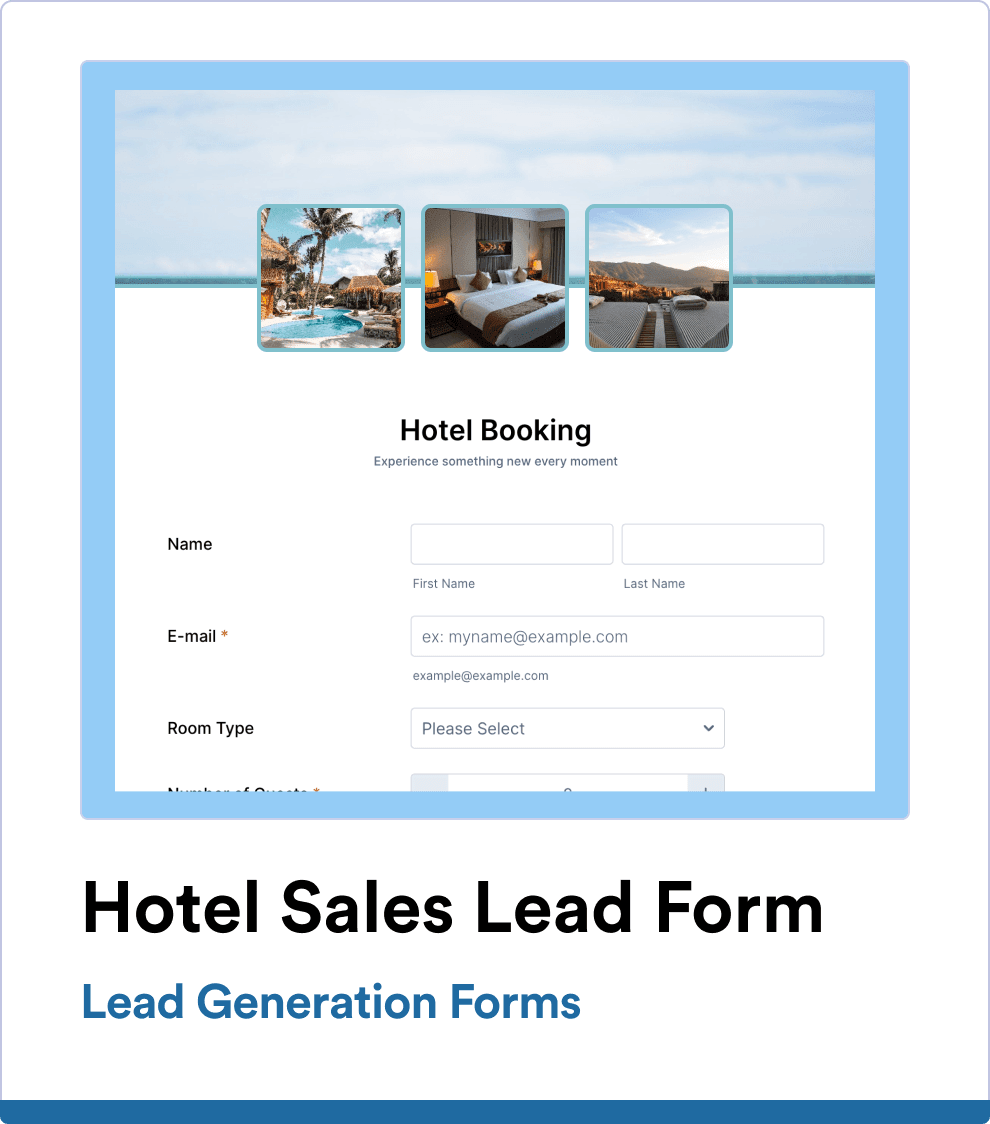
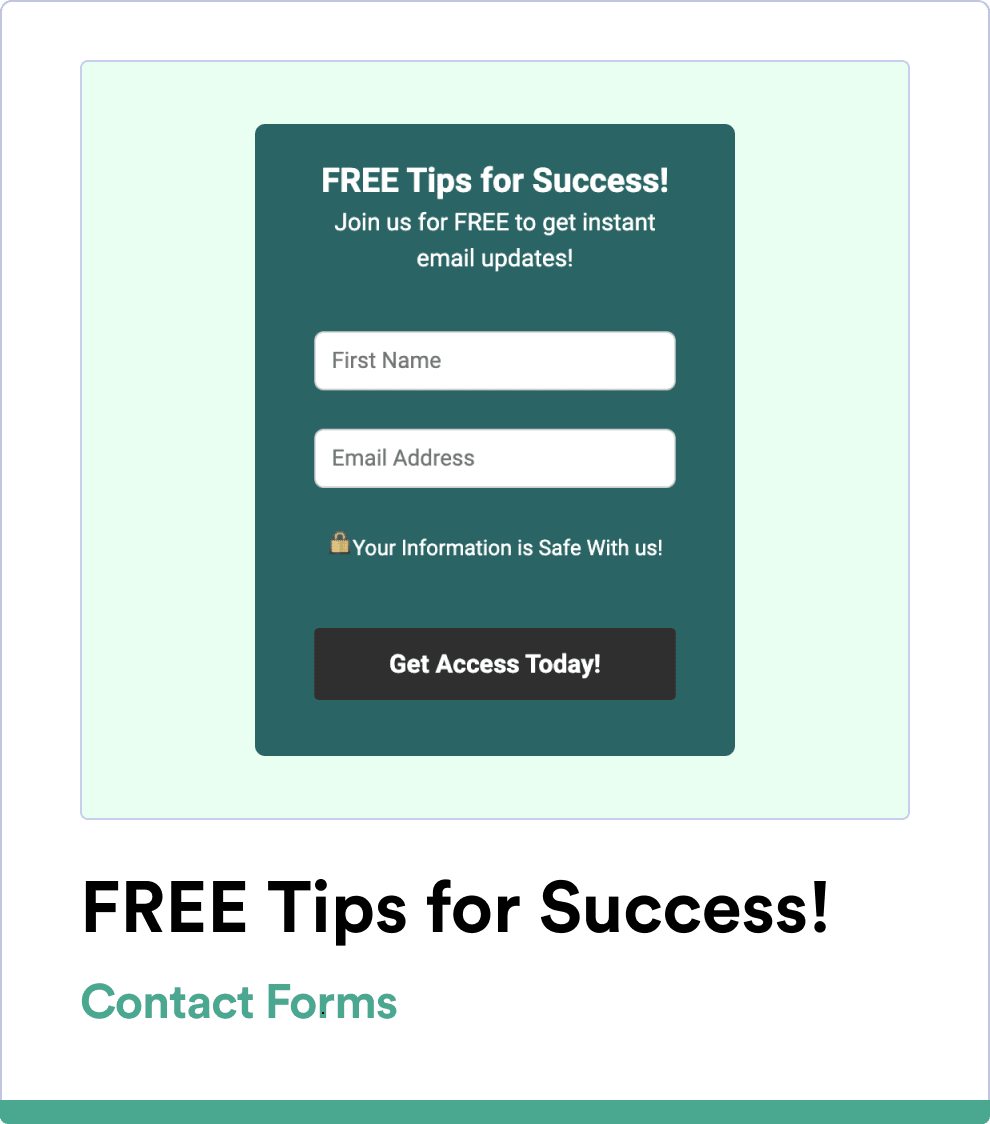
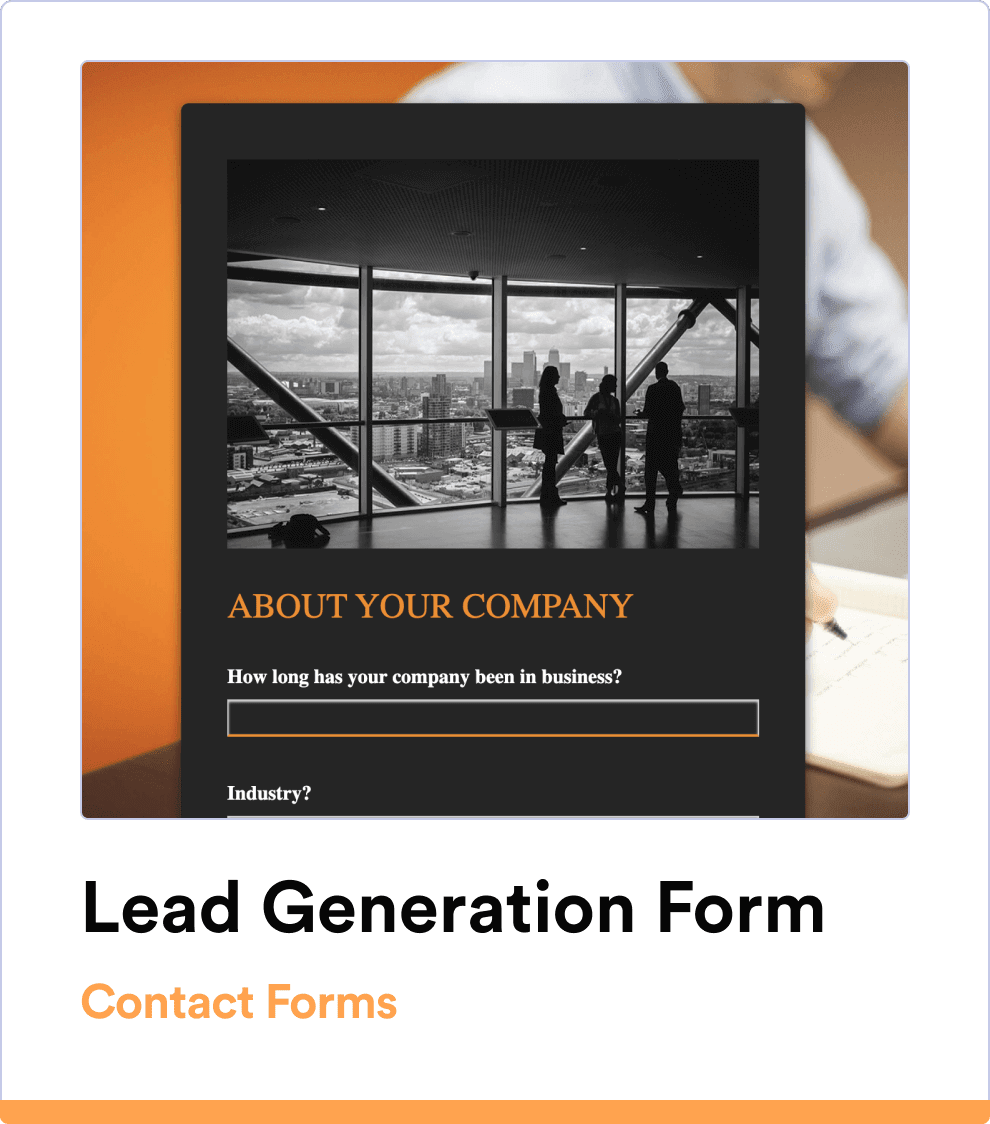
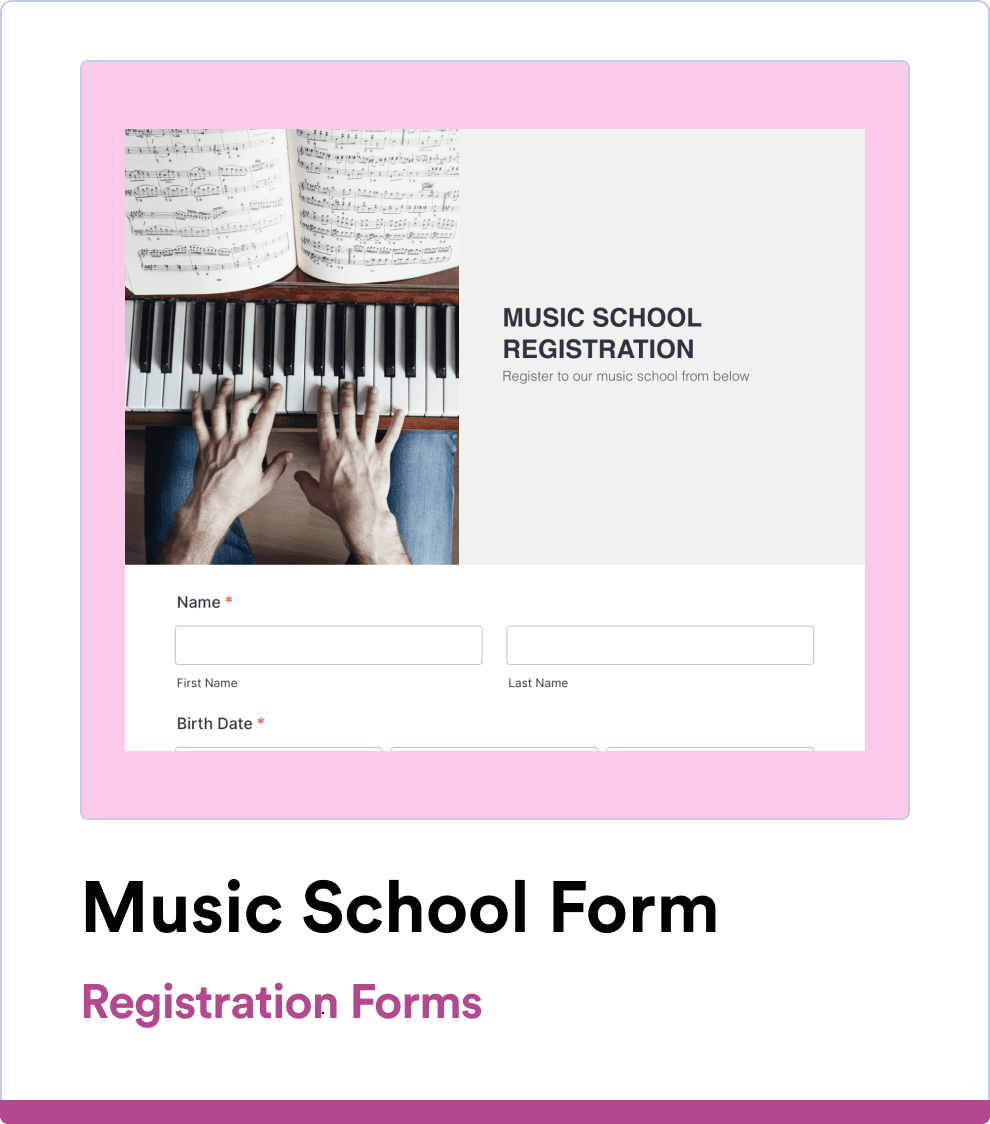
Automatically integrate your form data with your Salesforce database
Build the perfect form in 2 minutes
Get a head start with ready-made Salesforce Form templates. Easily customize professional forms in just a few clicks!
Send data to Salesforce
Salesforce Forms are already connected to your Salesforce CRM, so your form data automatically goes to your Salesforce database.
Automatically integrate your form data with your Salesforce database
Build the form you need in minutes
Create your ideal form from scratch or customize a free template with our form builder. Send via email, share by copying and pasting a link, or embed the form in your website so users can fill it out anytime.
Get the App — It’s Free!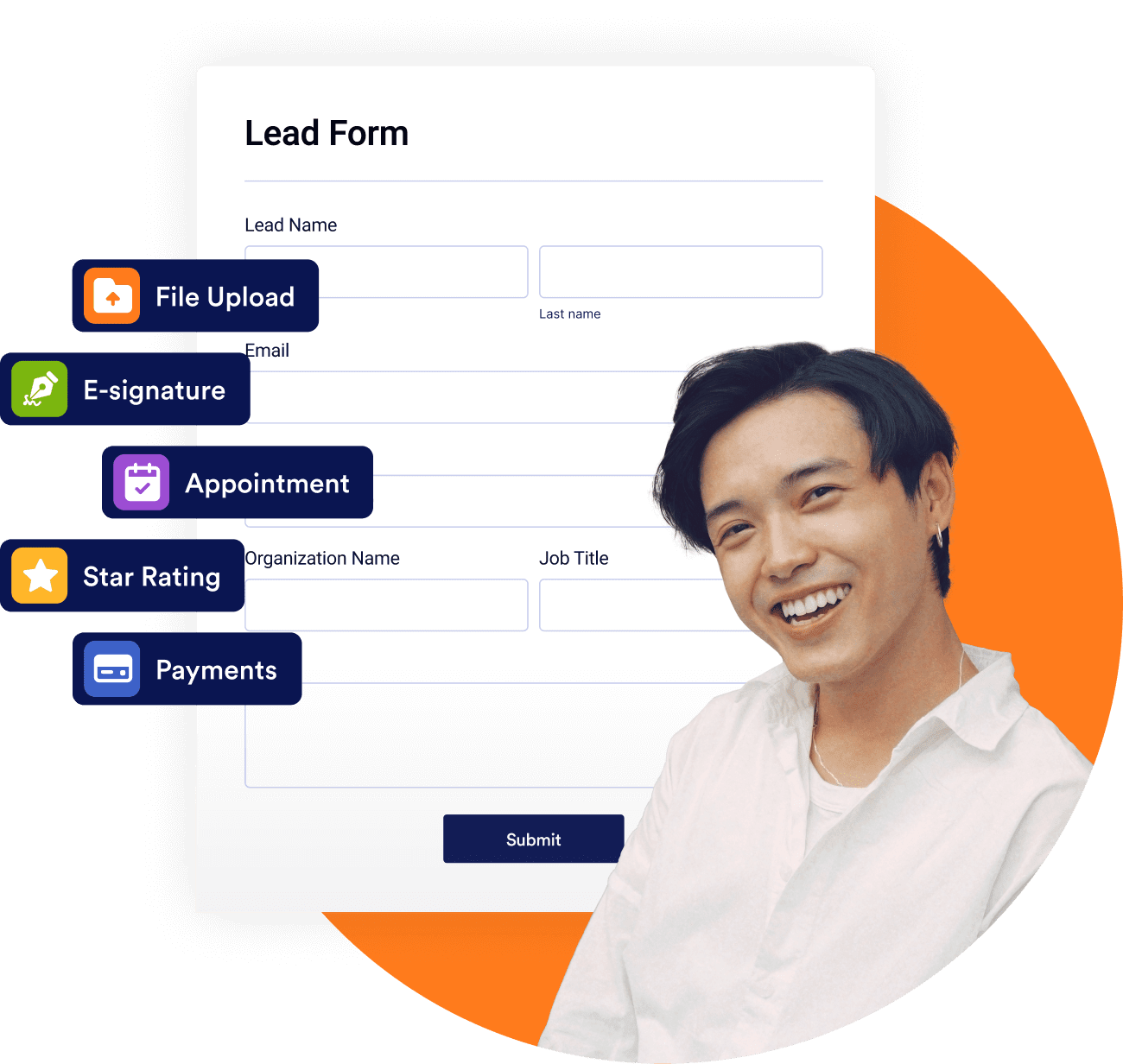
Dynamically prefill your forms with real-time data
Streamline data management with Salesforce Dynamic Prefill. Effortlessly pre-populate forms with the latest Salesforce information and provide a personalized experience with forms tailored to each respondent. Automatically sync data in real time to eliminate manual entry and reduce errors.
Get the App — It’s Free!Keep your data in Salesforce
Sync your data and manage it all within Salesforce to maintain consistency across your CRM. Simplify your workflow by keeping everything in one place and maintain full control over your data.
Get the App — It’s Free!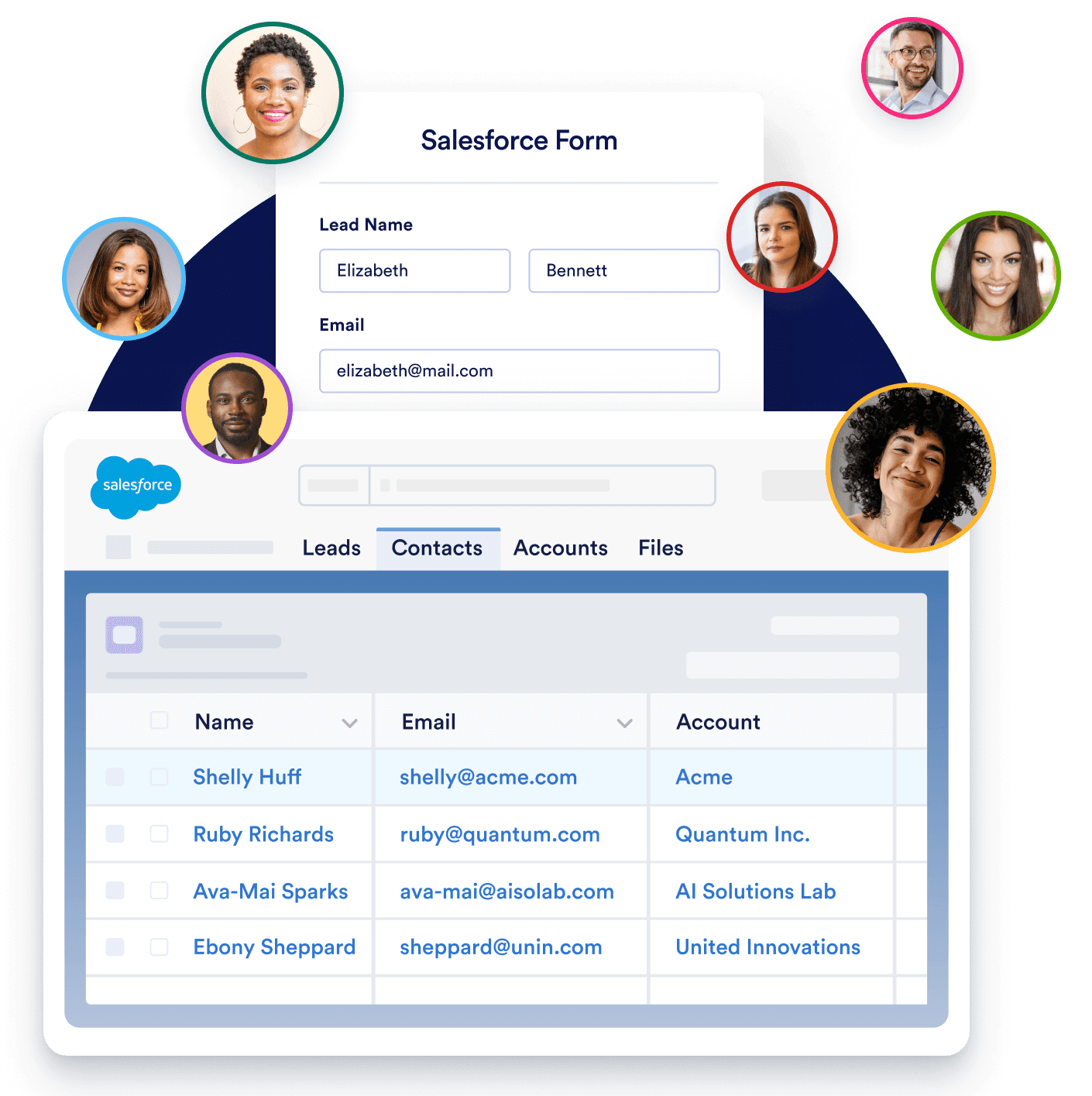
Use full-suite of products
without leaving Salesforce
240+ Integrations & Payment Gateways
Your data is safe and secure
Ensure all your data is synchronized and managed within Salesforce, maintaining consistency across your CRM. Simplify your workflow and keep everything in one place, giving you full control over your data.
Jotform for Salesforce is available on AppExchange!
FAQ
-
What is Jotform for Salesforce?
Jotform for Salesforce is a powerful online form builder and workflow automation tool that’s available on the Salesforce AppExchange. Jotform for Salesforce can benefit any organization that needs a powerful data-collection tool, no matter its industry or size.
-
How can you benefit from using Jotform within your Salesforce account?
-
How can I integrate Salesforce with my form?
-
Can I get notified when an error happens in my Salesforce integration?
-
Is Jotform for Salesforce free?
-
How can you access Jotform on Salesforce AppExchange?
-
How do I set up Jotform for Salesforce?
-
Under which clouds is Jotform served in AppExchange?
-
Can I dynamically prefill forms with data from Salesforce?
-
Does the new Salesforce Dynamic Prefill work with custom objects?
-
I have many contacts under my Salesforce account. Is it possible to automate prefill link generation?
-
How can I create individual prefill links for my selected contacts?
-
How can I send form file attachments to Salesforce?







